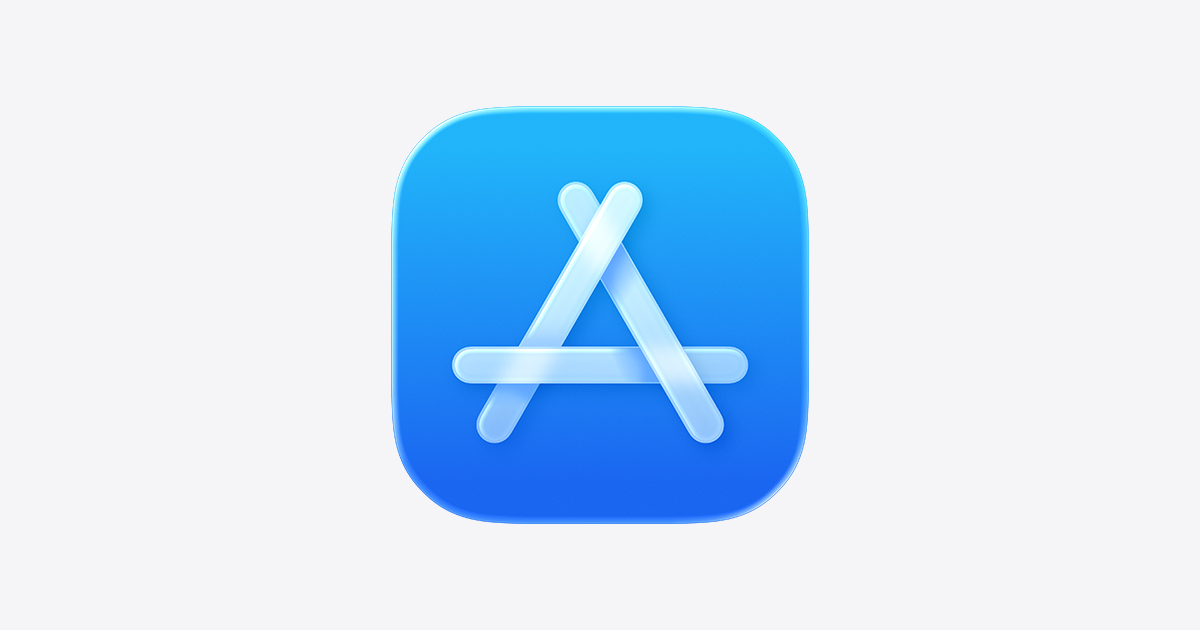WIP
Whether it be a fresh installation of the iOS/Apple version of Workaware or when attempting to update the iOS/Apple version of Workaware, this document will be your step-by-step guide to success!
Having difficulties with Workaware? Don't uninstall and reinstall before reading this!
Your data being safe is one of our most critical priorities! A feature of Workaware is the ability for our application to store your documents when you are offline on your device to be uploaded to the server when you are back online! However when a user goes into their device to attempt to fix a problem they are having, many users may attempt to uninstall Workaware and will then attempt to reinstall it. This however may cause the loss of all of your pending documents awaiting to be saved to the main server. Please check out other help articles or contact the Workaware Support Team via the Workaware Help Center. In particular we recommend you check out: First steps: If Workaware isn't Running as Expected.
How to Install the iOS/Apple version of Workaware
Step-by-step guide
- You can go directly to Workaware's entry in the App Store here:
If the above link doesn't work or you prefer to do it manually then follow these steps:- Open the App Store on your Apple device (iPhone or iPad)
- Search for Workaware.
- Open the App Store on your Apple device (iPhone or iPad)
- If you've never installed Workaware before tap on Get to purchase it (there's no charge for the app), otherwise go to the next step.
- Tap on the cloud icon to start downloading Workaware.
- Once the download is you can tap on Open to launch Workaware or launch it from the Workaware icon on your home screen.
Related articles